Cloud-enable your file server
File Server Enablement allows you to ‘cloud-enable’ any folder on a server, and map it to a Team Share or a user account—so that end users can access, read, and update content through the web or through their preferred device.
This feature replaces the need for mapped drives (network drives), so that end users no longer need to be on-site or require the use of a VPN connection to access files and folders. With File Server Enablement, you can maintain an existing file structure while providing remote access to its contents. As an added benefit, File Server Enablement can provide a file-level backup of your file server.
In addition to local paths, you can specify a network share, a UNC path, or a NAS device as the source for the File Server Enablement feature.
Important note: You must not enable backups on directories that you wish to cloud-enable. If you have enabled backups, these directories will not appear on the File Server Enablement menu. Please remove backups before continuing.
To set up File Server Enablement:
- Log in to the server that you want to cloud-enable, and download and install Nimbox Vault. For instructions on downloading and installing Nimbox Vault, please click here.
- On the server, ensure that the folder (and all of its sub-folders and files) that you want to map have a SYSTEM user name with Full control permissions:
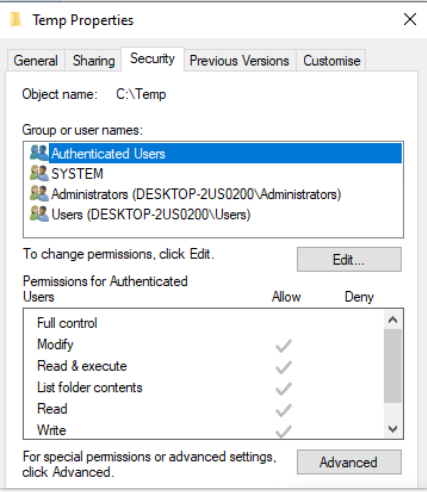
- If agent_gui.exe*32 is being run by a user name other than SYSTEM, ensure that the user name has full control to the folder that you want to map:
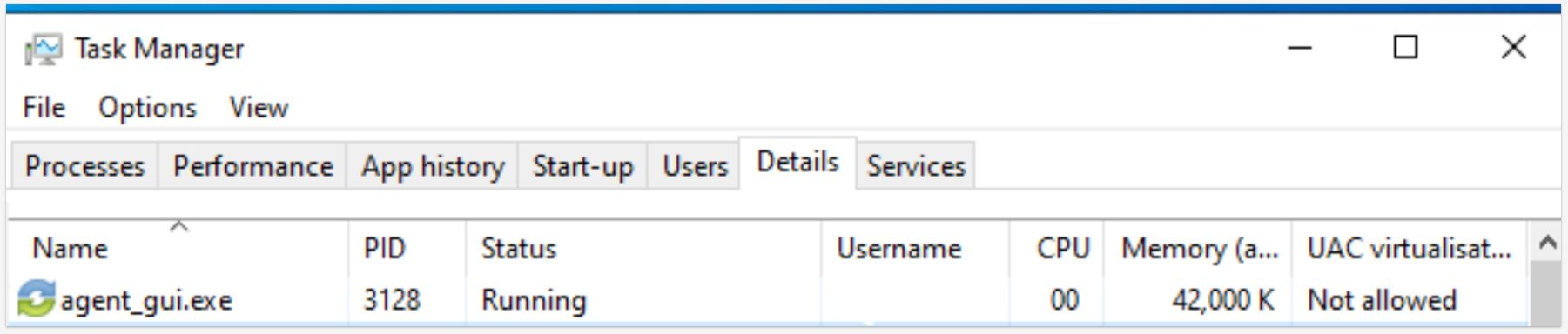
- When Nimbox Vault finishes the installation process, you will be asked to register it to a user account.
Best Practice: When registering Vault to a user account on a server, it is recommended that you create a dummy account. A dummy account should not be subscribed to team shares, should be set to use fixed space quota of .01GB, and should be configured using a predetermined naming system (such as First Name: File Server; Last Name: LDAP). Our support team can configure this account for you. - Open a web browser, navigate and login to the Web App.
- In the Web App, click the Machines tab. The Machines page displays a list of all machines in the selected organisation. Find the machine that you want to cloud-enable, and click the Enable Mapping link to set up File Server Enablement:
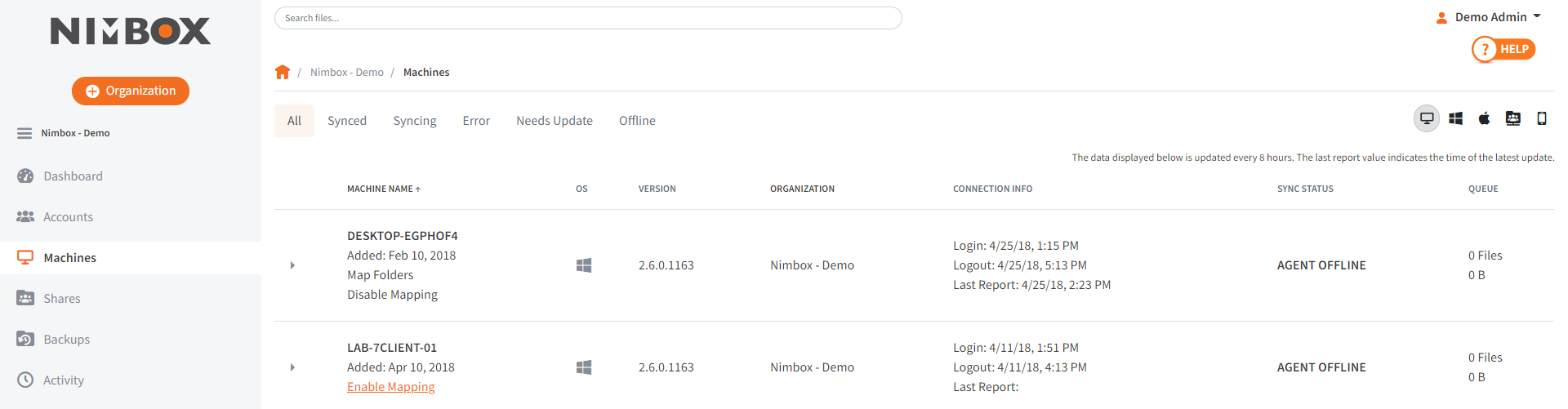
- A message will display, indicating that the machine has been enabled as a file server. Additionally, a new Map Folders link will display, allowing you to map the machine to a Team Share or a user account. Click the Map Folders link:
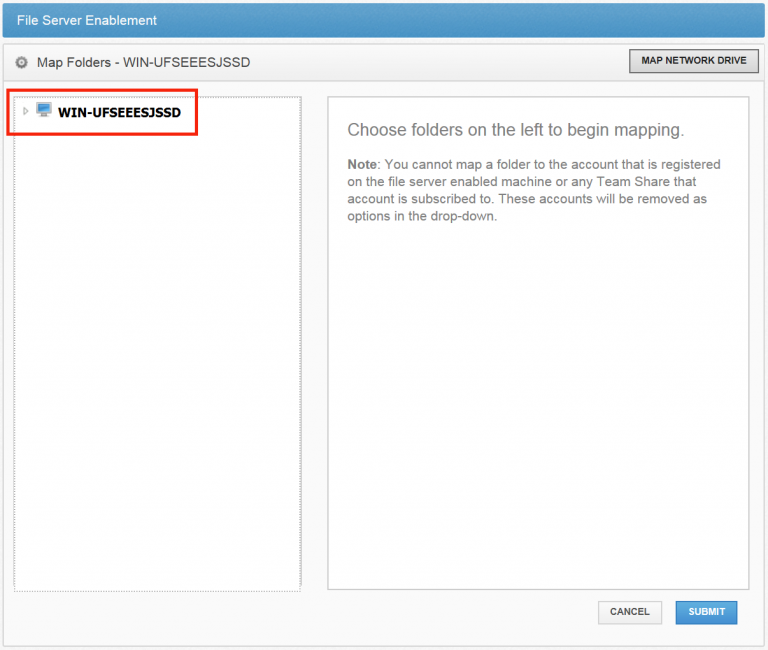
- In the Server Enablement screen, click to expand the machine name, and then select the folder or folders that you want to map.
Note: When selecting a parent folder, the mapping will include all of the parent’s subfolders:
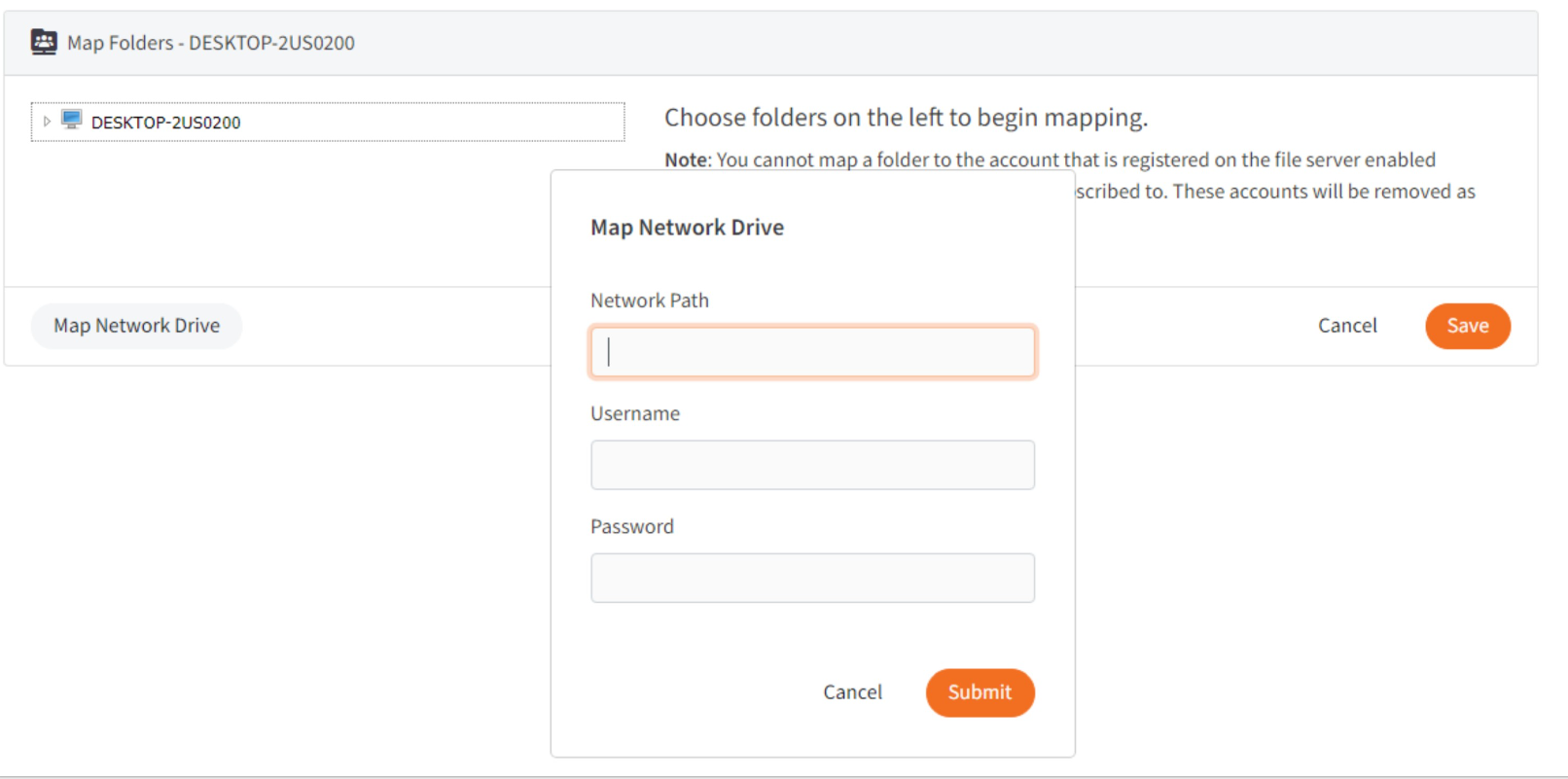
- Alternatively, to use a UNC path as a source for File Server Enablement, click to expand and highlight a machine name, and then click the Map Network Drive button:
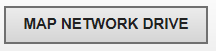
- In the Map Network Drive pop-up window, enter information about the network drive:
- In the Network Path field, enter the UNC path.
- In the Username field, enter the username of the user with access to the UNC path (not the username of the Dummy account). IMPORTANT: If you encounter problems when entering credentials into the Username field, please try various formats. For example, you might be able to authenticate using one of the following formats:
- Username,
- Machine name\username, or
- Domain\username (if the UNC path is located on a domain server).
- In the Password field, enter the password of the user with access to the UNC path.
- Click the Submit button when you are finished.
- After you select the items you want to map, use the Map Folders Below section of the screen to map the selected folder to a user or Team Share:

- Click the Submit button when you are finished. All files and folders on the file server will be synced to the mapped user account or Team :
