Backup folders on a Mac
There are two options for configuring backups with Nimbox Vault.
Method 1: Right-click menu
This is the simplest way to configure backups on a Mac OS.
After installing and registering the desktop client, right-click (or Ctrl + click) on any folder in Finder, and click Back up this folder:
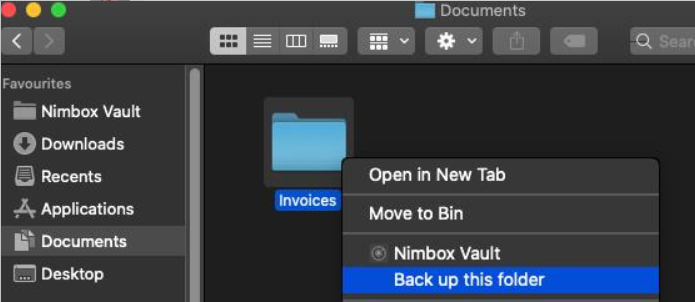
The Web App will open in a new browser window. Your backup is now configured:
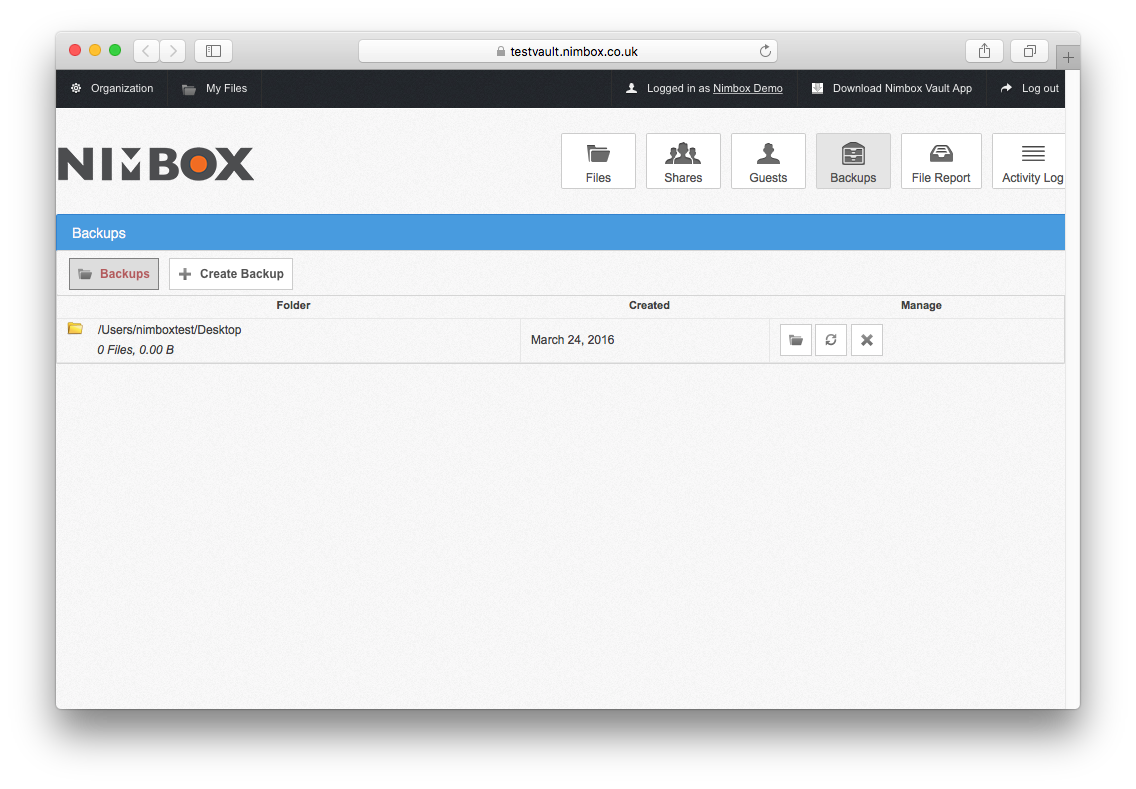
Method 2: Web App
This method provides a way for multiple folders to be backed up at once, or for backups to be configured remotely.
After installing and registering the desktop client, navigate to the Web App and click Backups, then Create Backup:
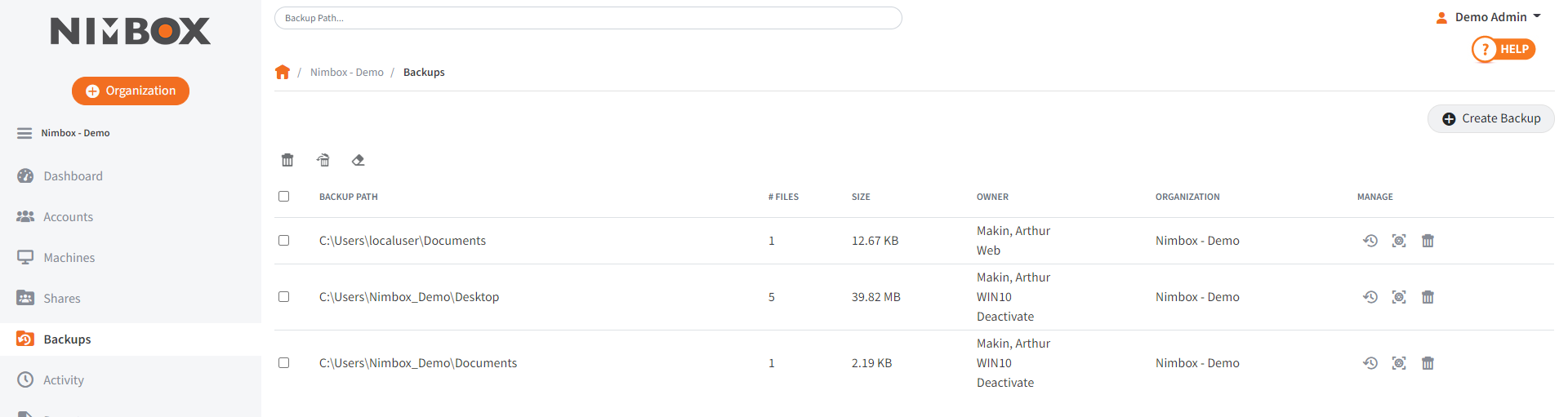
Select the folder(s) that you wish to backup, then click Save:
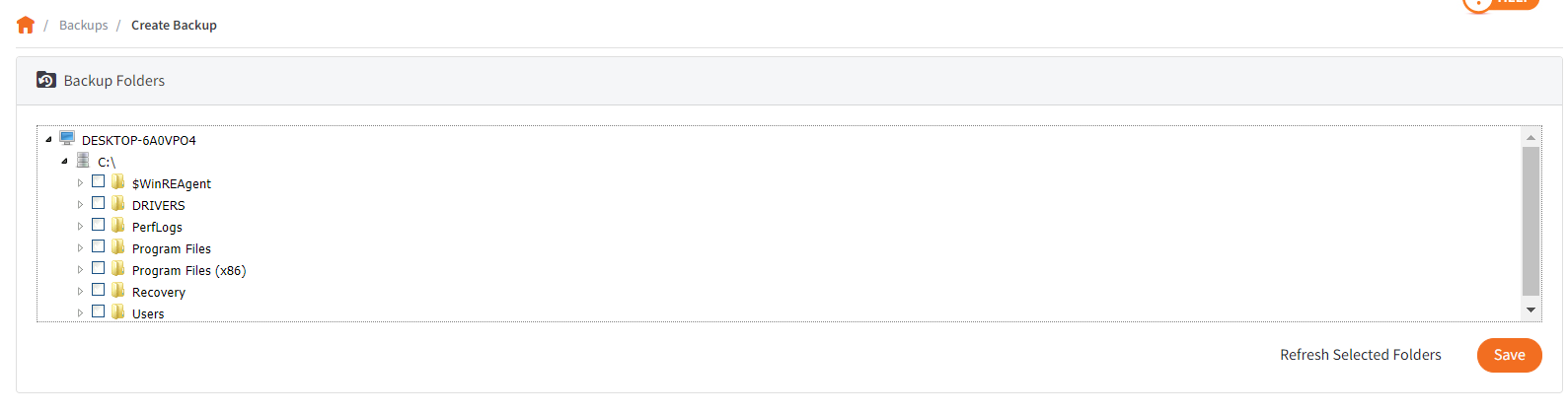
Your backup is now configured, and you’ll see files syncing straight away:
