Prevent files from being downloaded to a PC
If you wish to prevent your users from downloading files onto their PCs, you can remove the ability to do so. Presently this feature is only available in Team Shares. Users will still be able to save files into their personal folders, and subsequently download them.
Note: you will need administrative privileges to disable file transfers.
After signing in, click Organisation, then click Shares:

On the Team Share that you wish to edit, click the Users icon:

You will then see the following options:
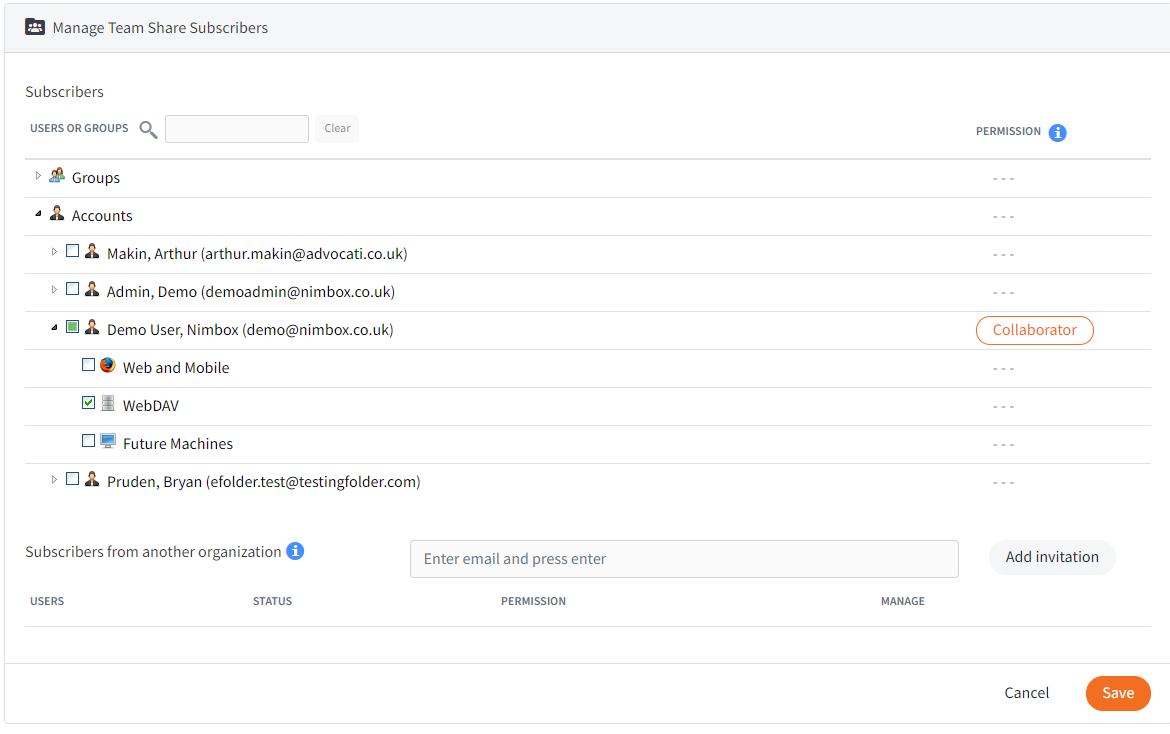
Web and Mobile — if this option is selected, users will only be able to access files in the Team Share via the web application.
Future Machines — this will allow a user to sign in using the desktop client on any machine.
Any current machines — this option will only allow the user to sign in on the machine(s) that is currently being used. If the user attempts to sign in on any machine(s) that are not on this list, the Team Share will not be downloaded.
To prevent users from downloading Team Share files on any machine, an administrator should enable the Web and Mobile option, and disable the other options.